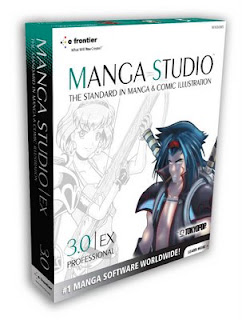
After school let out for the quarter a little over a month ago I took a few weeks of time to learn a new piece of software that I've wanted to learn for almost a year. It's called Comic Studio... in Japan. In the U.S. it was given the unfortunate name of Manga Studio. Wait! Don't run off just yet. If you're like many of my "serious" artist friends who do comics or concept art you probably have some negative preconceived notions that come with the word "Manga". I'm not going to argue about the value of the comics known as Manga, but you could successfully argue that the choice to name the software "Manga Studio" for it's U.S. release is a huge fumble, because it turns off a massive demographic at the very mention of the word. Whether you like Manga or not don't judge the program by its cover. IF you're like me, and have been looking for a piece of software that really caters to the needs of comic artists this program is a must for your digital arsenal.
You can draw and ink in it VERY naturally with a tablet or Cintiq, it has amazing tools to layout panels on a page and you can create and manage entire projects with astounding ease. And that's just the tip of the iceberg. There are things in this package that just don't exist in any other graphics program.
Digital Inking
I've tried to ink in Photoshop, Painter, Flash and Illustrator. Each of them have their strengths and weaknesses, but none of them gave me the inking experience that I was hoping for. I'm certainly not ready to give up good old fashioned ink and paper yet, but Manga Studio is the closest thing to real ink and paper that I've ever encountered in a drawing program. I'm definitely going to give it an honest shot at doing my layouts and pencils if not my finished pages. You can ink in both vector layers and raster layers inside a single document. The brush and pens are really easy to set up, and respond very effectively to pressure, tilt, rotation, etc. Its the only software that I've ever used that automatically responds to all the strengths of Wacom's 6D art pen as well as the standard stylus.
Tones
Lately I've taken an interest in adding tones to my work, so I was particularly interested in the ability to add vector (highly editable) tones to a document in Manga Studio. Well, they're extensive and kind of badassed, but you can't get too complex with them. If you add a flat tone, you can go back in and change it to any other type of flat tone or gradient tone that you choose. And I mean ANY! You can use dots, ellipses, diamonds, etc, and at any angle or frequency you choose. It's amazing, and even fun. Sadly there are some limitations. There are some things that Photoshop still does better with it's Halftone Screens, but for most screen tone needs Manga Studio is superior.
Text handling and word balloons
Manga Studio has some impressive text handling and word balloon capabilities. Just like any software, if you don't know what you are doing it wont do the work for you, but it can certainly help. I've been doing text and word balloons in Adobe Illustrator for years. Special sound affects and unique caption boxes are better created in Illustrator. However, Manga Studio is simpler and easier to use for standard balloons and text handling. Now I just need to figure out a workflow for that.
Ruler Tools
Now, if you thought any of the above sounded cool then Manga Studio (version EX) has some more tools that will blow your mind. Ever need a specific curve or a longer straight edge for inking, but just don't have it? Well, imagine yourself at your drawing table, and within easy reach you have an unlimited variety of french curves and straight edges for drawing and inking. Manga Studio EX has just that. You can choose from a large variety of preexisting curves or create your own with Manga Studio's vector drawing tools, and then draw your lines like you would on a real drawing table. Your lines will snap to the edge you created and respond to your pen pressure to create an experience that is incredibly similar to drawing with real pens on paper. You can do the same with the Focus Lines Ruler which snaps all your lines to a single point of your choosing, the Parallel Lines Ruler which snaps all of your lines to a specified angle, and the amazing Perspective Rulers that you can set to a One Point, Two Point, and Three Point perspective model and then all your lines will snap to your specified vanishing points. Oh, and you can place your vanishing points ANYWHERE on or off the page. Can you say "infinite sized drawing table"? You've always wanted one! And now you can have it.
Color Limitations
Manga Studio has it's limitations, some of which I understand have been addressed in the latest version of the software that just came out. It is really a black and white program. The newest version of the software has more advanced color capabilities, but I'm sure it wont be replacing Photoshop for professional comic color anytime soon.
Learning Curve
The learning curve wasn't so bad for me, but I bought the Manga Studio For Dummies book (the only book you can find for it in English). I did all the exercises and found it quick and easy. But then I have a lot of software experience. Either way, I say its worth the learning curve.
I could go on and on, and there is a ton of amazing stuff that I haven't even touched on. But the truth is that you just have to try it. Download the trial version and give it a whirl. Even if you just test out the drawing and inking tools you'll be impressed, but stick with it and you'll learn that the power of this program goes even deeper than that.
------------------------------------------------------------------------------------
On another subject, my lovely leading lady and I went out to the Shakespeare Theater on Peachtree Street in Atlanta with Chris and Liz Schweizer the other night and had a fantastic time. Get a pic and more detail here:
http://reneerivas.blogspot.com/2008/12/god-bless-us-every-one.html

No comments :
Post a Comment